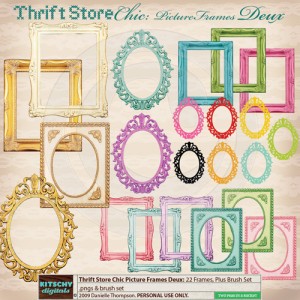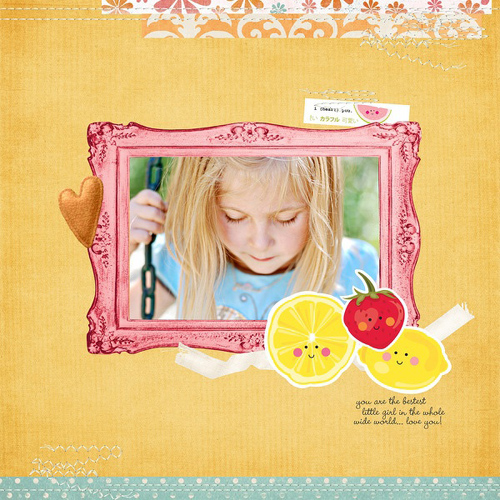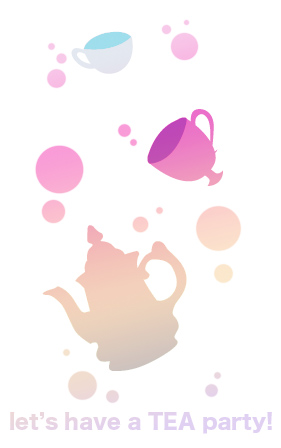Because I’ve never actually made myself finish a digital scrapbook page this feature gave me a reason to pick up the hobby as well! Why digital? It’s much easier if your photos are digital, you can scan and photograph favorite patterns AND you don’t have to keep a big box of paper and glue handy for scrapbooking~ this is especially important for minimal me.

My first digital scrapbooking attempt.
What do you need to get started with digital scrapbooking?
 A bunch of patterned paper to scan or a collection (think of a theme!) of digital scrapbooking materials.
A bunch of patterned paper to scan or a collection (think of a theme!) of digital scrapbooking materials.
 A digital camera, scanner or collection of scanned photos.
A digital camera, scanner or collection of scanned photos.
 A photo editing program.
A photo editing program.
 Creativity and patience.
Creativity and patience.
Which photo editing program should you choose?
Are you a beginner or have you had experience with more challenging programs? If you are a beginner, you may want to purchase a first-time user friendly program such as Adobe Elements or Corel Paint Shop Pro. If you have more experience with more challenging graphics programs, you may want to invest money in a professional program like Adobe Photoshop.
How hard is digital scrapbooking?
It’s not hard at all! With a few design elements and a graphic design program just about anyone can throw together a scrapbook page, even a child. Don’t let it scare you away, it’s easy, entertaining and fun!
Digital Scrapbooking Materials
Kitschy Digitals
Two Peas in a Bucket
Jessica Sprague
Pugly Pixel Freebies
Designer Digitals
DigiScrap Boutique
Scrap Girls
Free Digital Scrapbooking
Your Style
In creating a digital layout from scratch, there are the same basic steps: add background paper, add photos, create photo mats or accent papers, add embellishments (if desired), and finish with text. You can use these steps to create your own personal style, whether it’s clean and streamlined like a magazine layout or contains drop-shadows and a more traditional paper feel. With digital scrapbooking there are about a million ways to go and it’s all up to you to define your own personal style!

by Nicole LeBlanc
Methods
Instant-Page
You can download or purchase a pre-made layout template for easy scrapbooking. This is a great way to begin if you’d like to learn the ropes and get used to the techniques. Simply add your photos and text for instant pages.
Build it Yourself
Once you’re ready to start designing your own pages using your own embellishments or downloaded embellishments you can follow this tutorial:
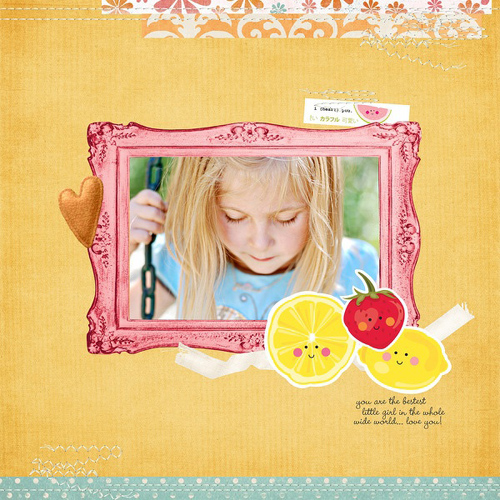
by Jennifer Johner
The Makings of a Digital Layout
The following is an outline of the steps needed to create a basic digital layout from scratch. Don’t get overwhelmed, it’s quite easy to follow along with your own design program.
Create a New (Blank) Image
 Determine the size of the layout you would like, such as 8.5” x 11”.
Determine the size of the layout you would like, such as 8.5” x 11”.
 180-225 dpi is a good resolution for inkjet printers; 300 dpi is professional quality.
180-225 dpi is a good resolution for inkjet printers; 300 dpi is professional quality.
 Enter the settings in your software’s new image dialog box, including a white background, then press OK.
Enter the settings in your software’s new image dialog box, including a white background, then press OK.
 At this point, and frequently throughout the design process, save your layout as a TIF so all the layers remain intact and you can go back and make changes to individual layers whenever you wish. Choose File > Save As and then save as a TIF.
At this point, and frequently throughout the design process, save your layout as a TIF so all the layers remain intact and you can go back and make changes to individual layers whenever you wish. Choose File > Save As and then save as a TIF.
Add Photos
 To add a photo to a layout, browse your file system to find photos or drag them into your program (Mac).
To add a photo to a layout, browse your file system to find photos or drag them into your program (Mac).
 Click and drag photos into the layout or use the edit/copy and edit/paste commands to paste them into your new layout.
Click and drag photos into the layout or use the edit/copy and edit/paste commands to paste them into your new layout.
 Move and resize the photos as you desire, there’s no glue involved so you can always change your mind later!
Move and resize the photos as you desire, there’s no glue involved so you can always change your mind later!
Create Background
 Use a paint-fill, pattern or downloaded background.
Use a paint-fill, pattern or downloaded background.
 Creating your own is just as easy as photographing a favorite blanket or piece of paper.
Creating your own is just as easy as photographing a favorite blanket or piece of paper.
Add Text
 Using your text tool, pick the text color, font, and font size. Then click the mouse on the page where your text should be placed and type away. Try different sizes, colors and effects for differentiation between text elements — such as journaling and dates!
Using your text tool, pick the text color, font, and font size. Then click the mouse on the page where your text should be placed and type away. Try different sizes, colors and effects for differentiation between text elements — such as journaling and dates!
Add Ready-made Embellishments
 For a punch of detail and splash of color, you can add ready-made embellishments (visit the sites above to download some!) that can be dragged onto your layouts.
For a punch of detail and splash of color, you can add ready-made embellishments (visit the sites above to download some!) that can be dragged onto your layouts.
 While your layout is open, choose File > Open and browse your hard-drive for which embellishment(s) you’d like to add, open them, and then drag them into your layout. You can change their rotation, color, and size, if desired.
While your layout is open, choose File > Open and browse your hard-drive for which embellishment(s) you’d like to add, open them, and then drag them into your layout. You can change their rotation, color, and size, if desired.
Save File for Printing and/or Web Display
 Save the final image as a TIF — for a high-resolution print you can print from this file.
Save the final image as a TIF — for a high-resolution print you can print from this file.
 If saving to print elsewhere, save as a full-size PDF or JPG file.
If saving to print elsewhere, save as a full-size PDF or JPG file.
 To make your file ready for web, save as72 dpi, about 500-600 pixels wide and as JPG.
To make your file ready for web, save as72 dpi, about 500-600 pixels wide and as JPG.
That’s just a bit of information to get you started, hopefully this sends you into a frenzy of creating your own scrapbook pages digitally. For more help with your graphic program view the instruction manual or search the web for more tutorials. There are many great scrapbooking blogs and forums for you to play around on and get more inspiration~ go explore the world wide wonderland!
Our own Wendy Rose tried her hand at scrapbooking as well and found a new delightful hobby to share.

by Wendy Rose



 Fine sand (from the beach or from the store)
Fine sand (from the beach or from the store)